Automatic deploy subdomains
With automatic deploy subdomains, you can set up automatically branded URLs for Deploy Previews or branch deploys — unifying your site’s preview environments, auth flows, third-party services, and other site versions with a shared custom domain.
Automatic deploy subdomains are a type of custom domain that you can set for all Deploy Previews or all branch deploys.
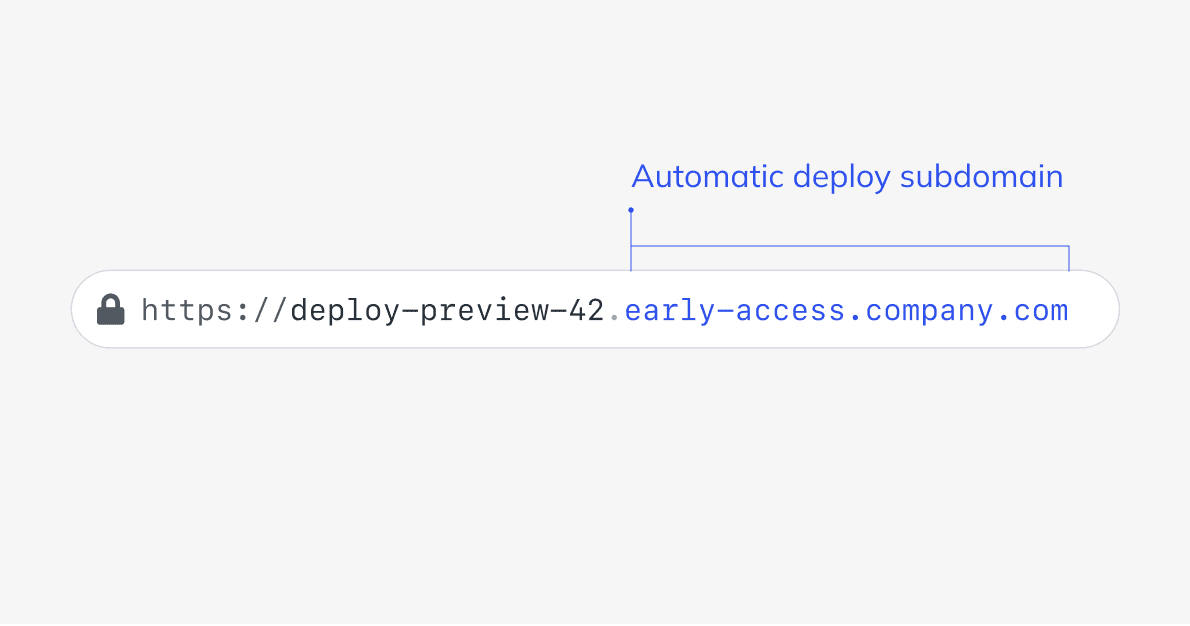
Use cases
Section titled “Use cases”When you set up an automatic deploy subdomain for all of your Deploy Previews or branch deploys, you can:
- Share branded deploy URLs that don’t include the Netlify subdomain. For example, build greater trust with your stakeholders by sharing
deploy-preview-42.company.cominstead ofdeploy-preview-42--mysitename.netlify.app. - Use third-party services the way you do for your production site, such as auth flow services that rely on a custom domain.
- Ensure deploys are “trusted” and in the “allowed domain list” for any third-party scripts or services that require this.
- Meet internal security requirements while leveraging Netlify’s Deploy Previews and branch deploys to preview and collaborate on changes before they go live.
Once you configure an automatic deploy subdomain, Netlify uses this custom domain for your Deploy Previews and/or branch deploys by default within the Netlify UI, the API, CLI, and deploy notifications.
Domain requirements
Section titled “Domain requirements”The custom domain you set as your automatic deploy subdomain must be managed by Netlify DNS and available to your team.
By default, domains managed by Netlify DNS can be applied to your Deploy Previews or branch deploys.
For example, if you already delegated company.com to Netlify DNS, then subdomains of company.com, such as early-access.company.com, are also delegated to Netlify DNS by default. That means you can use early-access.company.com as your automatic deploy subdomain.
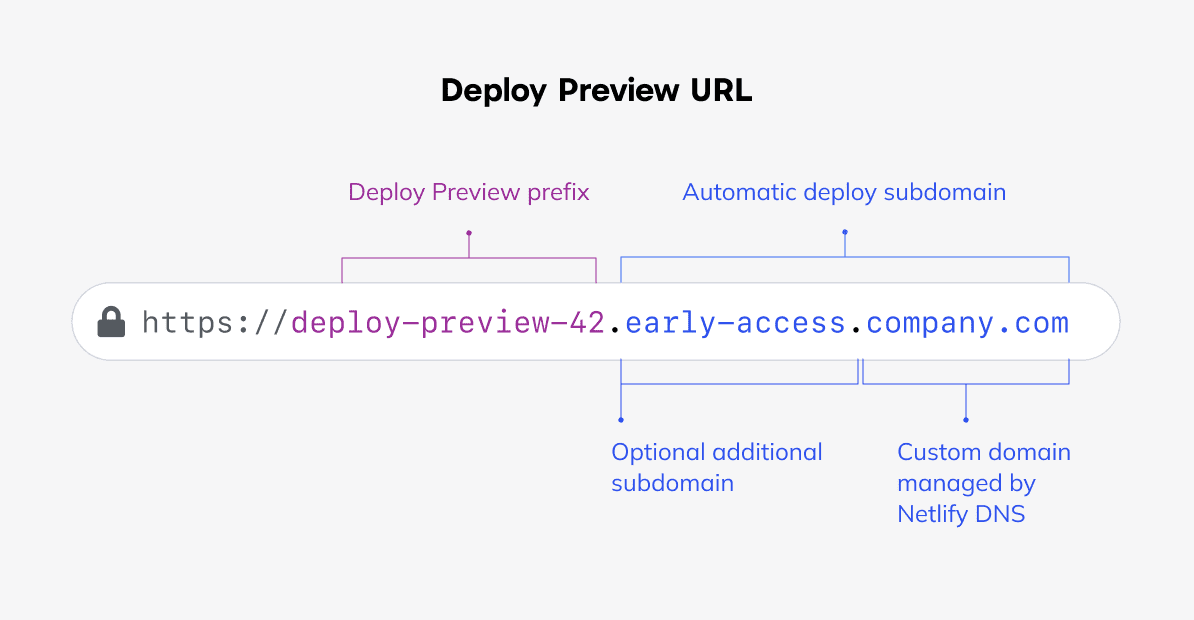
If you want to use a custom domain that Netlify DNS does not already manage, add the custom domain to your Netlify team and configure it to be managed by Netlify DNS. Learn more in these domain setup steps.
Example deploy URLs
Section titled “Example deploy URLs”| Site deploys | Netlify subdomain | Automatic deploy subdomain |
|---|---|---|
| Deploy Preview | deploy-preview-42--mysitename.netlify.app | deploy-preview-42.company-internal-testing.com |
Branch deploy, e.g. staging branch | staging--mysitename.netlify.app | staging.company-internal-testing.com |
| Atomic deploy permalink | Uses the Netlify subdomain and a deploy ID, such as 1234abcd12acde000111cdef--mysitename.netlify.app. | N/A |
When you set an automatic deploy subdomain for all Deploy Previews or all branch deploys, your deploys are still accessible at the Netlify subdomain, such as deploy-preview-42--mysitename.netlify.app or staging--mysitename.netlify.app.
Your deploy permalinks, which offer unique URLs for successful deploys of your site, will continue to use the Netlify subdomain. Unlike other deploy URLs, deploy permalinks do not update with new Git commits. Instead, Netlify generates new deploy permalinks for each successful deploy of your site.
Automatic deploy subdomains for Deploy Previews
Section titled “Automatic deploy subdomains for Deploy Previews”Deploy Previews are automatically enabled for all sites using continuous integration with Netlify. If your site doesn’t have Netlify continuous integration set up, check out these docs.
Set an automatic deploy subdomain for Deploy Previews
Section titled “Set an automatic deploy subdomain for Deploy Previews”To set up an automatic deploy subdomain for your site’s Deploy Previews:
-
Select Edit custom domains.
-
Next to Deploy Previews, select Add custom domain.
-
Under Domain, you’ll find domains managed by Netlify DNS. Select your chosen custom domain. Optionally, enter an additional subdomain, such as
early-accessorqa.
- Review the preview of the deploy URL for your Deploy Previews. To confirm, select Save.
Once saved, Netlify updates the domain for all open Deploy Previews. If you applied a custom domain that is not already live as your primary site domain (or does not already have a security certificate), then your new deploy URL may take up to 24 hours to resolve and work with HTTPS.
Automatic deploy subdomains for branch deploys
Section titled “Automatic deploy subdomains for branch deploys”Branch deploys are often used for maintaining a separate version of your site for QA, internal testing, or even to manage different versions of site content for different audiences or product versions.
If you are already using branch subdomains, check out our branch subdomain comparison docs to understand the key differences between these subdomains and how they can work together.
If you set up an automatic deploy subdomain for branch deploys on your site, then each branch deploy will generate the same automatic deploy subdomain and include your branch deploy’s unique branch name.
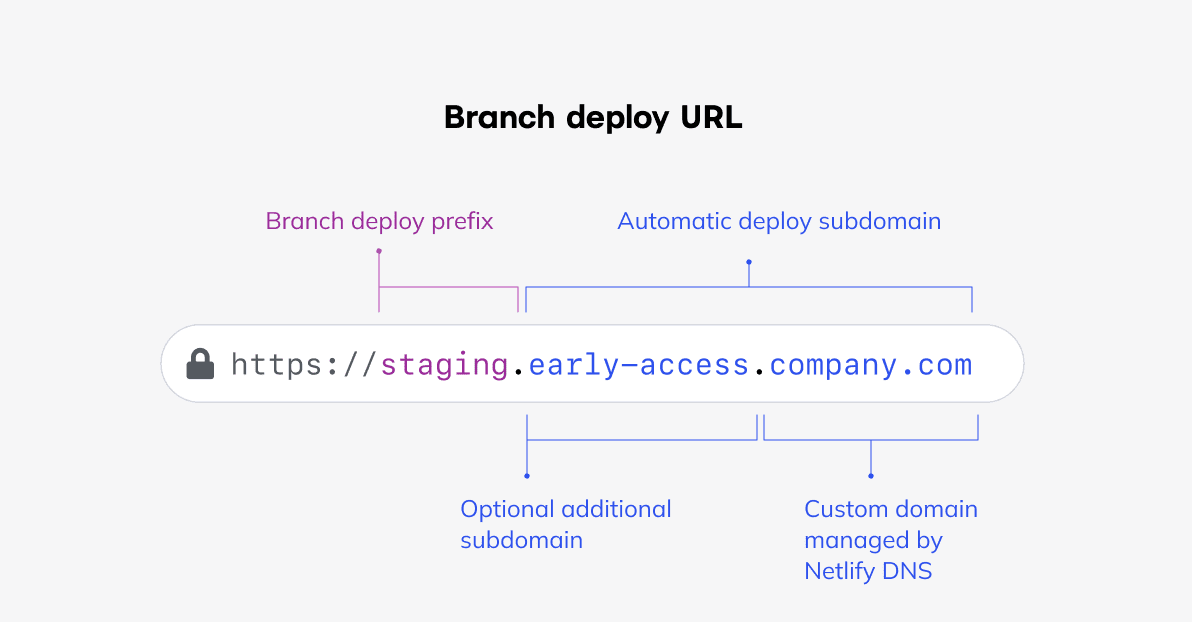
Prerequisites
Section titled “Prerequisites”To set up an automatic deploy subdomain for your site’s branch deploys, you must first enable branch deploys for your site.
- To enable branch deploys for your site, go to Project configuration Build & deploy Branches and deploy contexts.
- Select Configure.
- Next to Branch deploys, set up branch deploys for a specific branch or for all non-production branches. To confirm, select Save.
- Once branch deploys are enabled, create a new branch and push a commit to this branch in your connected site repo. Netlify will automatically generate a branch deploy, which you can preview in your site’s deploy list.
Set an automatic deploy subdomain for branch deploys
Section titled “Set an automatic deploy subdomain for branch deploys”To set up an automatic deploy subdomain for your site’s branch deploys:
-
Select Edit custom domains.
-
Next to Branch deploys, select Add custom domain.
-
Under Domain, you’ll find domains managed by Netlify DNS. Select your chosen custom domain. Optionally, enter an additional subdomain, such as
early-accessorqa.
- Review the preview of the deploy URL for your branch deploys. To confirm, select Save.
Once saved, Netlify updates the domain for all active branch deploys. If you applied a custom domain that is not already live as your primary site domain (or does not already have a security certificate), then your new deploy URL may take up to 24 hours to resolve and work with HTTPS.
Choose a unique URL for your branch deploys
Section titled “Choose a unique URL for your branch deploys”It is possible to configure automatic subdomains for branch deploys so that a branch subdomain conflicts with another site’s production domain. Since Deploy Previews are appended with the pull/merge request number, their automatic subdomains are unlikely to conflict with other domains.
For example:
- Site A has a primary site domain of
staging.company.comfor the production site. - Site B has an automated domain of
staging.company.comfor itsstagingbranch.
When there is a conflict, domains listed in your Production domains settings will take precedence over other internal domains. So in this example, staging.company.com will resolve to the content of site A.
To prevent accidental domain duplication, you might choose to add another subdomain level to your branch subdomains that is not used in production, such as internal in staging.internal.company.com.
If you get a domain conflict, you can rename the branch. For example, you can rename the branch from staging to qa. Then, the next time you deploy this branch, it would use the qa.company.com domain.
Limitations for sites with existing branch subdomains
Section titled “Limitations for sites with existing branch subdomains”Once you add an automatic deploy subdomain for branch deploys, you cannot edit or change existing manual branch subdomains. You also cannot manually add new branch subdomains, but existing branch subdomains will still work.
If you configured branch subdomains before enabling automatic deploy subdomains, both the branch subdomains and automatic deploy subdomains will resolve and be available. If both are set up, the Netlify UI, CLI, API, and deploy notifications will link to the automatic deploy subdomain by default.
To make changes to your branch subdomain, you must remove the automatic deploy subdomain) first.
If you want to compare using branch subdomains with automatic deploy subdomains, check out our comparison docs for applying a custom domain to a branch deploy.
Use a new custom domain for your automatic deploy subdomain
Section titled “Use a new custom domain for your automatic deploy subdomain”By default, you can choose primary site domains that are also managed by Netlify DNS as your automatic deploy subdomain. You can also add additional subdomains to these domains, such as early-access or qa.

If you want to use a custom domain that is not listed in the Netlify UI, you must first delegate this domain to Netlify DNS.
To delegate a new domain to Netlify DNS:
-
In the Netlify UI, navigate to your team’s Domains page.
-
Select Add or register a domain.
-
Enter your domain, and follow the UI prompts to delegate your domain to Netlify DNS. The UI may prompt you to add this domain to Netlify DNS.
DNS updates can take up to 24 hours to take effect. On occasion, DNS record changes can take longer than this to propagate. Learn more in our Support Guide on DNS propagation.
Once you have delegated your domain to Netlify DNS, your new domain should appear as a new drop-down menu option when you add your automatic deploy subdomain.
Use the Netlify API to set automatic deploy subdomains
Section titled “Use the Netlify API to set automatic deploy subdomains”You can set automatic deploy subdomains when you create a site using the Netlify API. In your createSite request, use the following query parameters to pass the values to use for the subdomains:
deploy_preview_custom_domainbranch_deploy_custom_domain
Note that when you create or update a site with an automatic deploy subdomain, the build environment variable DEPLOY_PRIME_URL will update for all relevant deploys. Learn more about DEPLOY_PRIME_URL.
Custom certificate requirements
Section titled “Custom certificate requirements”If you use a custom certificate for your site’s domains, that certificate must explicitly include any new subdomains used for automatic deploy subdomains. The standard wildcard syntax, such as *.company.com, does not cover this new subdomain.
For example, your custom certificate will not work as expected in this scenario:
- you have
early-access.company.comas your automatic deploy subdomain, whereearly-accessis the optional new subdomain you added in the Netlify UI
- you have a custom certificate with
*.company.comas your wildcard domain but not*.early-access.company.com
In this scenario, you must update your certificate to include the domains *.company.com, *.early-access.company.com so that early-access.company.com will work as expected.
Remove an automatic deploy subdomain
Section titled “Remove an automatic deploy subdomain”To remove an automatic deploy subdomain from your Deploy Previews or branch deploys:
- Go to Domain management Automatic deploy subdomains.
- Select Edit custom domains.
- Next to Branch deploys or Deploy Previews, clear the Add custom domain checkbox.
- To confirm, select Save.
Did you find this doc useful?
Your feedback helps us improve our docs.