Log in to Netlify using Organization SSO
As a team member, ensure you can log in to the Netlify app using SAML single sign-on (SSO) and the identity provider that your Organization Owner has set up.
When you first log in to Netlify using your organization’s SSO setup, you must verify your email address even if you already have access to your team.
Before logging in, your Organization Owner must add you to your identity provider with an email address that matches your Netlify user. Then, they must invite you to Netlify with your expected roles and teams.
Are you an Organization Owner?
To set up your Netlify team members for login success, check out our Organization SSO docs designed just for you.
SSO login support for Reviewers
The ability for Reviewers to log in to the Netlify app and collaborate on deploys using SAML SSO is currently in beta and is available on Enterprise plans.
# Required Organization SSO login
If an Organization Owner enforces SSO for all teams in the organization, then you cannot access your Netlify team without SSO authentication through your organization’s identity provider.
Once an Organization Owner enforces SSO:
- To log in to Netlify and access teams in the organization with enforced SSO, you must already have an identity provider account with an email address that matches your Netlify user.
- Any personal access tokens (PATs) you created in your team before SSO was enforced in your organization will no longer have access to Netlify. You’ll need to generate new personal access tokens. This is true even if your team previously required SSO but configured it only for your team and not for your organization.
- You may need to accept an invite to a new team before you can access Netlify. You can check your email for a team invite.
Not sure which login instructions apply to you?
We recommend asking your Organization Owner or Netlify admin for guidance.
# Log in to an existing Netlify team as an existing Netlify user
If you are a Netlify team member with Netlify app access, such as a Developer, Team Owner, or Billing Admin, and you already have the team access you need, use these login steps to access your team when Organization SSO is set up.
Note that if you are invited to any new teams or to a new organization, you will need to accept an invite email first.
You can log in with Organization SSO using the Netlify login page or your identity provider app.
If you’re invited to a new team in an organization with SSO configured, check out these docs.
# Use the Netlify login page
Go to app.netlify.com/sso. If you use a different link and encounter a login page with multiple login options, select Log in via SSO.
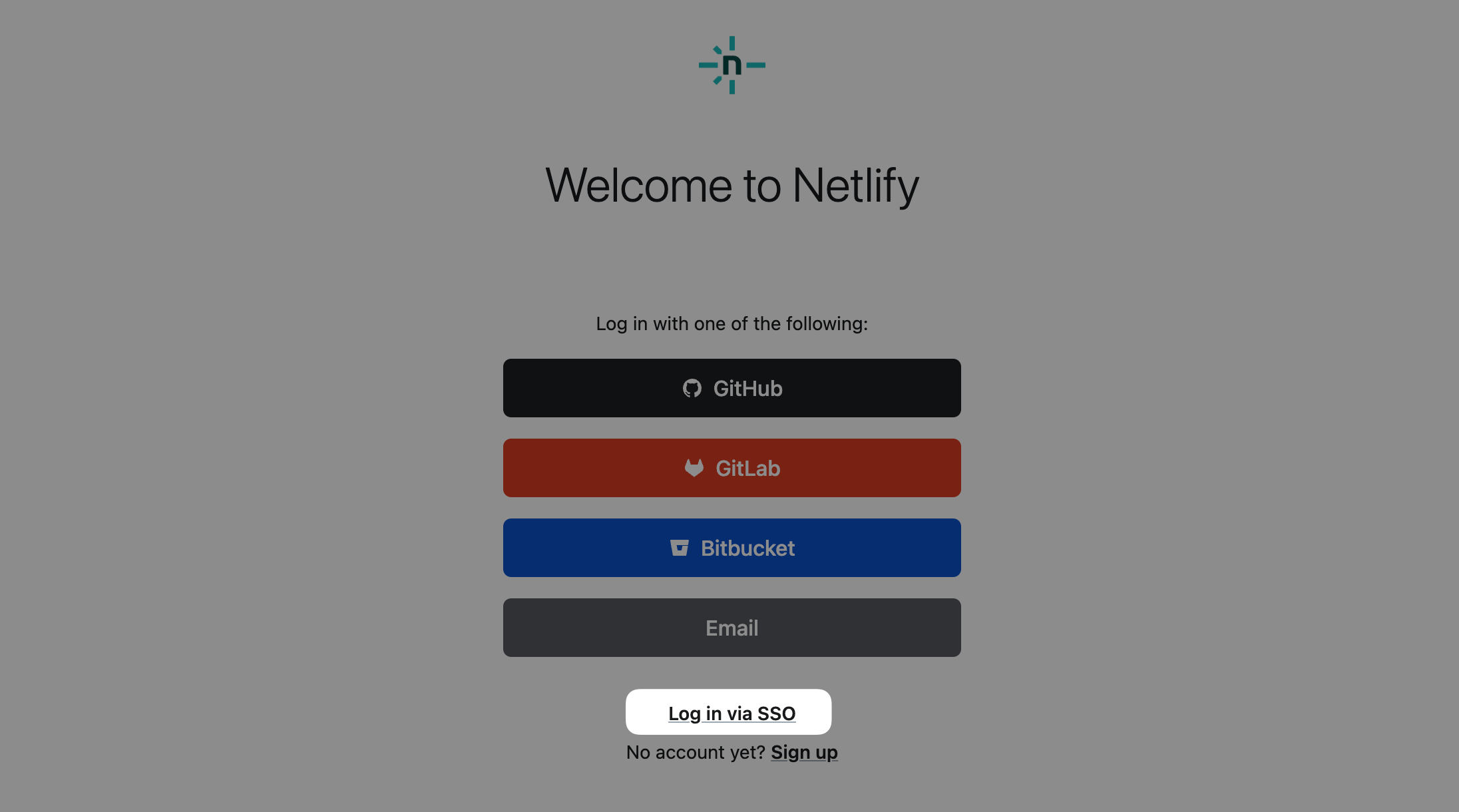
Enter your team ID. Your team ID may use a slug format, such as
org-name-team-name. If you’re having trouble, you can ask your Team Owner or check the team invite email you originally received. For example, the team slug can beOrg Name Team Nameororg-name-team-name.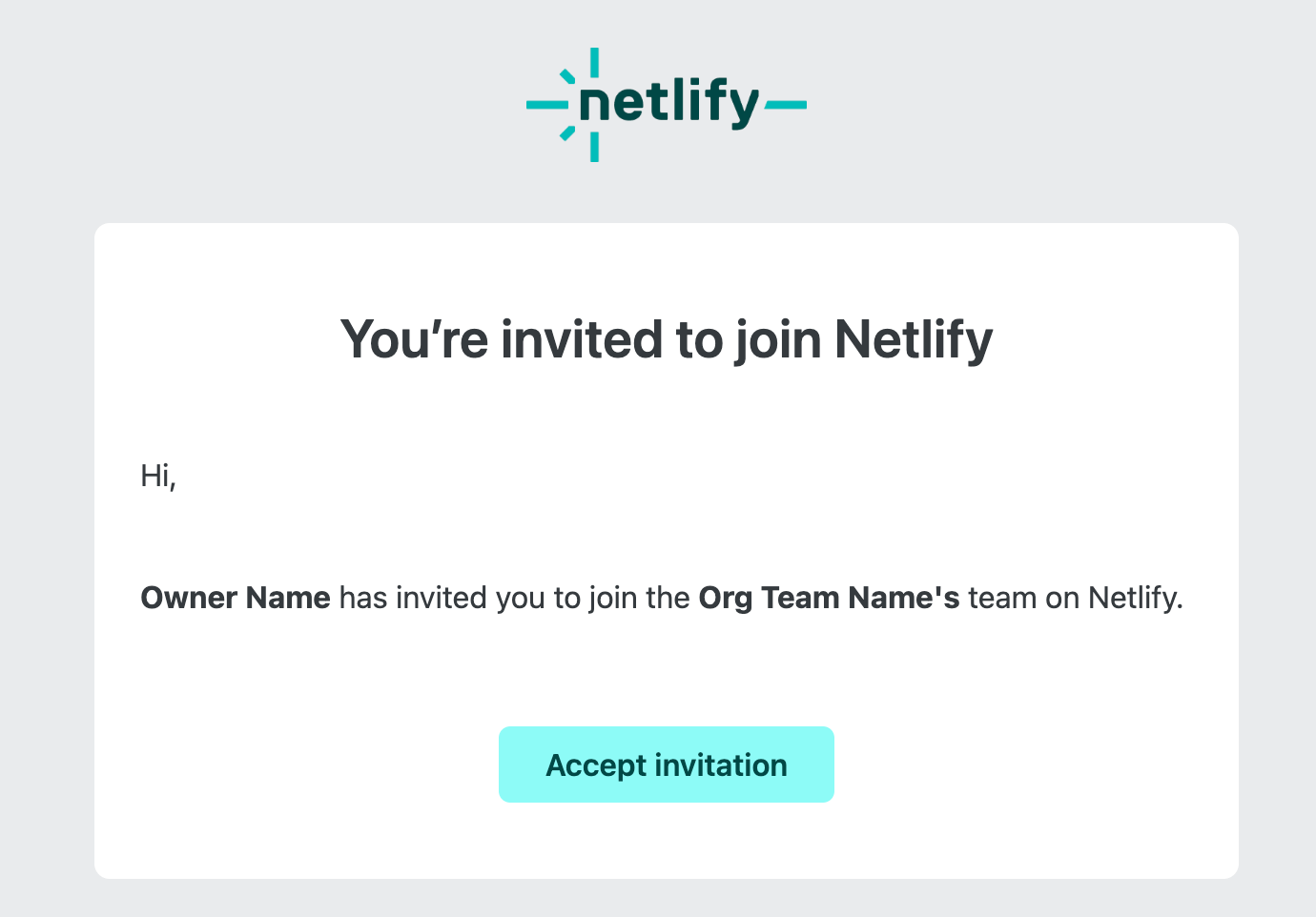
Next, you are redirected to your identity provider login page to complete SSO authentication.
If this is the first time you’re logging in with Organization SSO, you will also need to go to your email inbox to verify your Netlify email address.
After verifying your email address, you should now have access to Netlify.
If you created any personal access tokens (PATs) on your team before, these will no longer work once SSO is enforced. Now that you’ve authenticated with Organization SSO, you can create new PATs and grant them new access.
# Use your identity provider app
Go to your identity provider dashboard that shows the apps you have access to.
Find and select the new Netlify app that was set up for use with Organization SSO.
More than one Netlify app?
If there is more than one Netlify app and you’re not sure which version to use, consider asking your identity provider admin or logging in to both and checking your team access to confirm.
You should now have access to Netlify. If you have trouble logging in, contact your identity provider admin to ensure you’re using the right credentials.
If you created any personal access tokens (PATs) on your team before, these will no longer work once SSO is enforced. Now that you’ve authenticated with Organization SSO, you can create new PATs and grant them new access.
# Log in to a new Netlify team as an existing Netlify user
If you are already a Netlify user with Netlify app access, such as a Developer, Team Owner, or Billing Admin, and you are invited to a new Netlify team, these login steps will help you access your new Netlify team using Organization SSO.
You can access your Netlify team using the Netlify login page or your identity provider app.
# Use the Netlify login page
First, you need to accept your team invite. From the invite email, select Accept invite. You will be redirected to a Netlify login page.
If you’re not already directed to the Netlify SSO login page, you may need to select Log in via SSO.
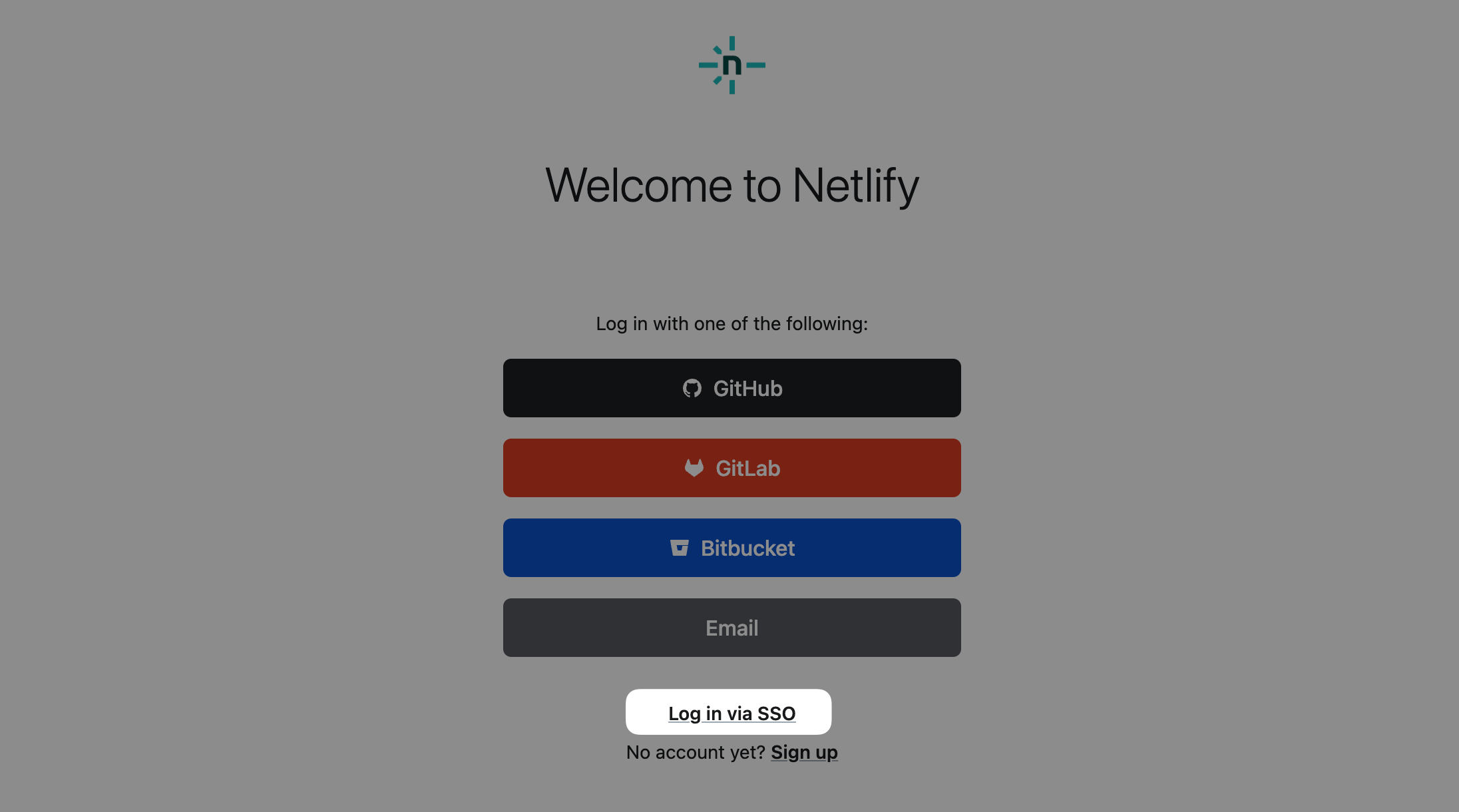
On the Netlify SSO login page, enter your team ID. Your team ID may use a slug format, such as
org-name-team-name, or the name provided in your invite email such asOrg Name Team Name(without the's).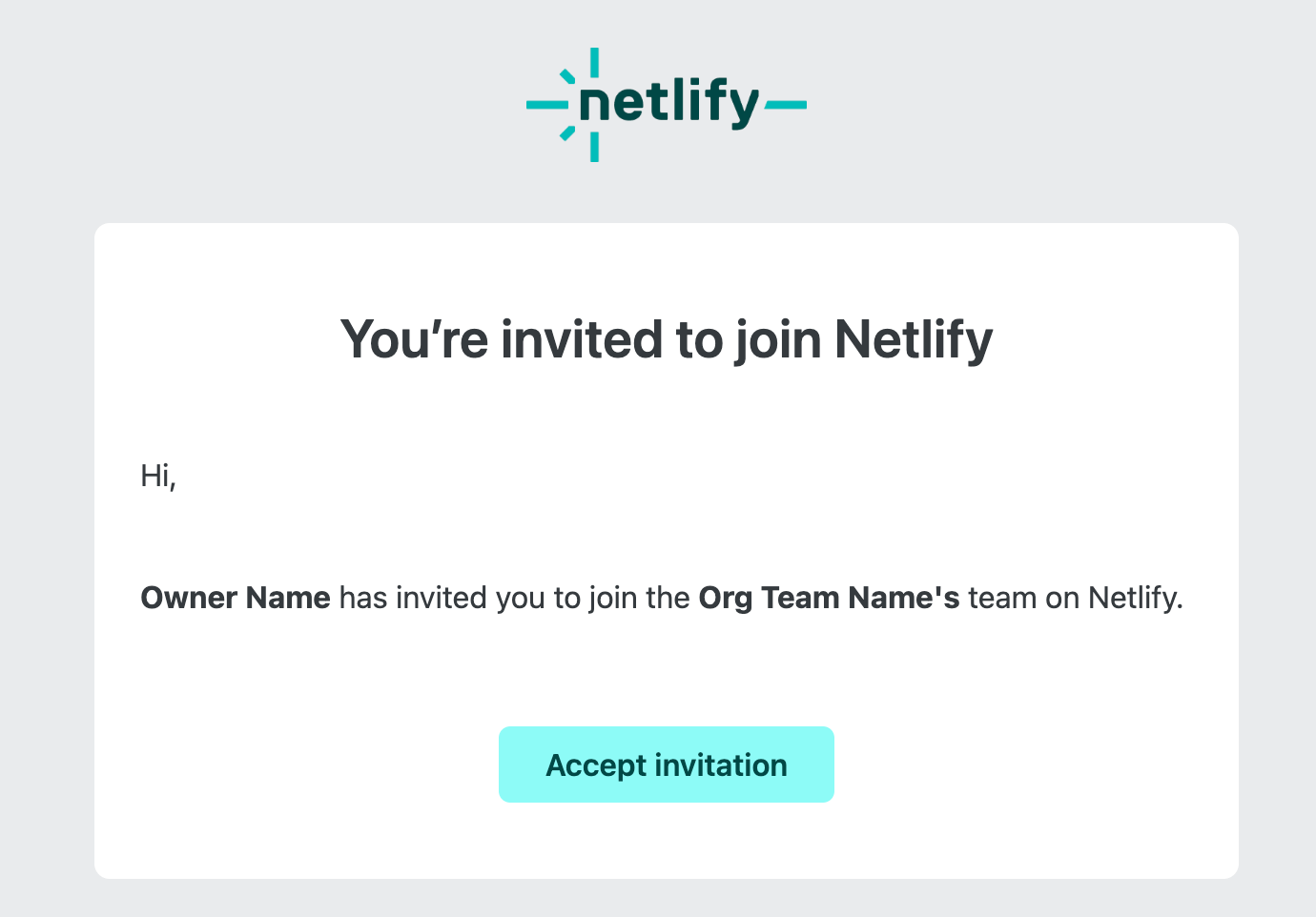
If this is the first time you’re logging in with Organization SSO, you will also need to go to your email inbox to verify your email address. Once verified, repeat step 3, then go to step 5.
Next, you are redirected to your identity provider login page to complete SSO authentication.
After verifying your email address, you should now have access to Netlify.
# Use your identity provider app
When Organization SSO is first set up, you must verify your email. Check out the steps above for more details. We recommend this flow after you have verified your email for use with Organization SSO.
Go to your identity provider dashboard that shows the apps you have access to.
Find and select the new Netlify app that was set up for use with Organization SSO.
More than one Netlify app?
If there is more than one Netlify app and you’re not sure which version grants you access to your team or teams with Organization SSO enabled, you can try checking your team access or asking your administrator who manages your identity provider access.
You should now have access to Netlify. If you have trouble logging in, contact your identity provider admin to ensure you’re using the right credentials.
# Log in as a new Netlify user or someone invited to Netlify with a new email
If you were not already a member of a team in the organization, or a new Netlify organization is set up, or you were invited with a new email, you can log in using Organization SSO with this recommended flow.
If you are invited to a new team, you must accept an invite to that team from your email inbox. Note the name of the team from your email. Next, try to log in to Netlify using the team ID from your email. If Organization SSO was successfully set up, you must return to your email inbox to verify your email. Then you should be able to log in.
If you are not invited to a new team, you just need to verify your email before you can log in to Netlify. Go to your email inbox, find the Netlify verification email and select Verify email. Now you should be able to log in.
If you’re not already directed to the Netlify SSO login page, you may need to select Log in via SSO.
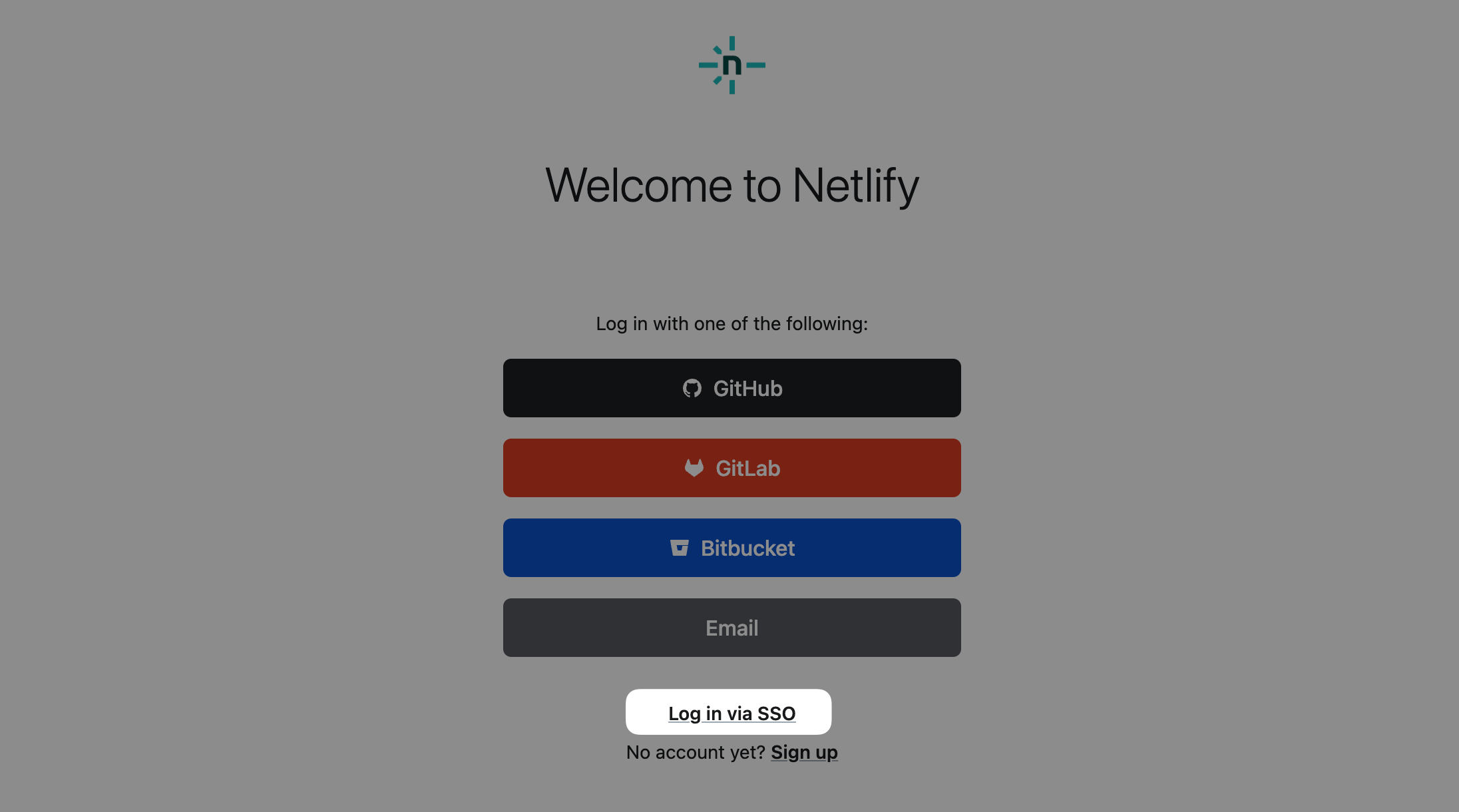
On the Netlify SSO login page, enter your team ID. Your team ID may use a slug format, such as
org-name-team-name, or the name provided in your invite email such asOrg Name Team Name(without the's).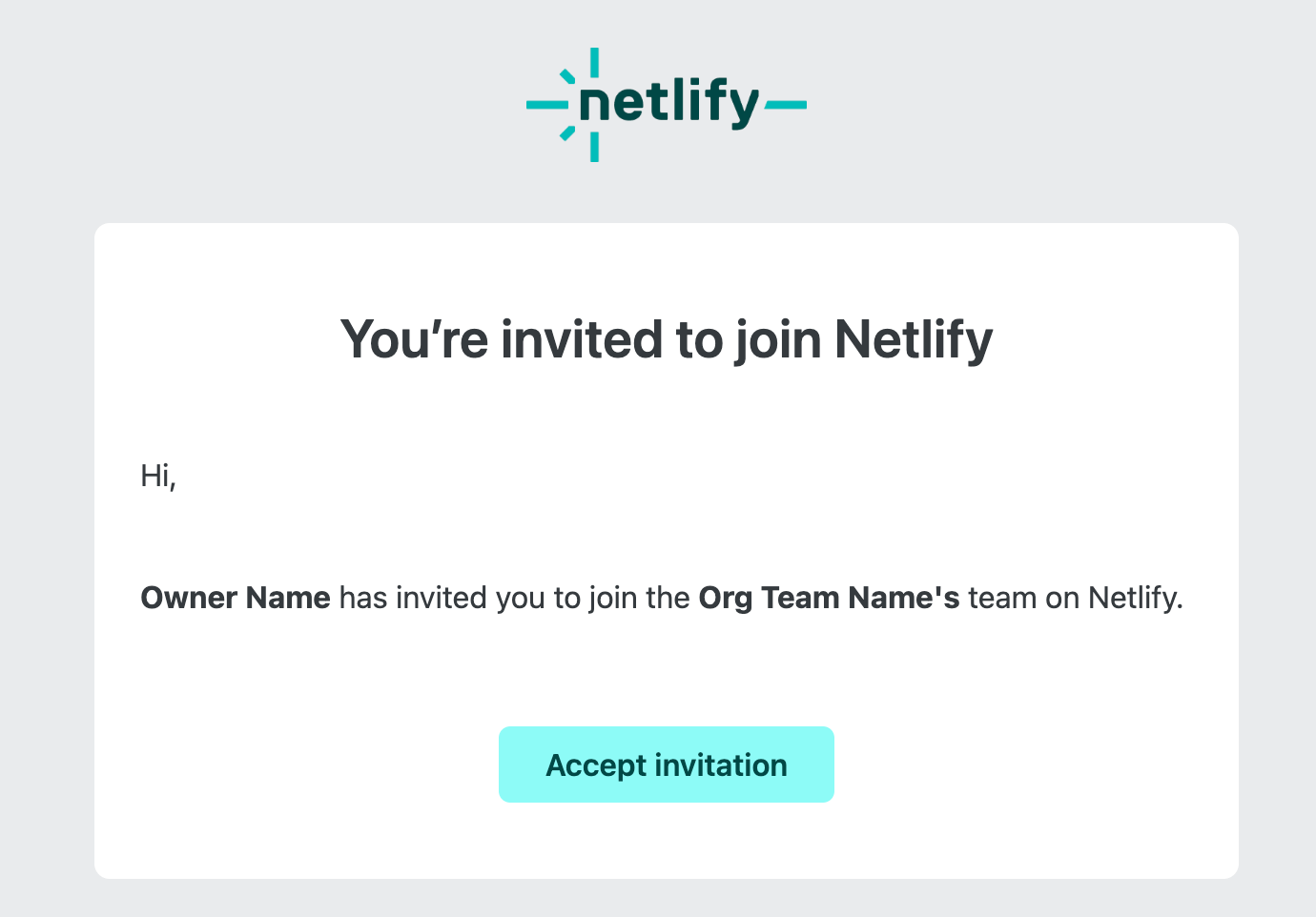
Next, you are redirected to your identity provider login page to complete SSO authentication.
Unexpected identity provider?
If you have previously logged in to Netlify with Team SSO (set up only for your team), then you may find that Organization SSO uses a different identity provider. If you accidentally log in with Team SSO, you may need to log out or use a browser in incognito mode. To confirm your identity provider details, we recommend checking with your Netlify Organization Owner.
- As a final step to access your Netlify team with SSO, go to your email inbox to open a verification email from Netlify and select Verify email.
You should now have access to Netlify.
Need troubleshooting help?
This recommended flow assumes that your Organization Owner has first added you to your identity provider. Next, your Organization Owner needed to invite you to join Netlify using the same email address connected to your identity provider. To help you with this flow, you may need to reach out to your Organization Owner to confirm these steps.
# Log in as an Organization Owner
Check out the Organization SSO docs for Organization Owners.
Did you find this doc useful?
Your feedback helps us improve our docs.