Monitor builds
You can check your team’s current builds status and get insights into historical builds usage by visiting your team’s Builds tab.
Current status
Section titled “Current status”On the main Builds page, you’ll find a list of all of your team’s builds and their current state such as completed, building, or enqueued: awaiting capacity.
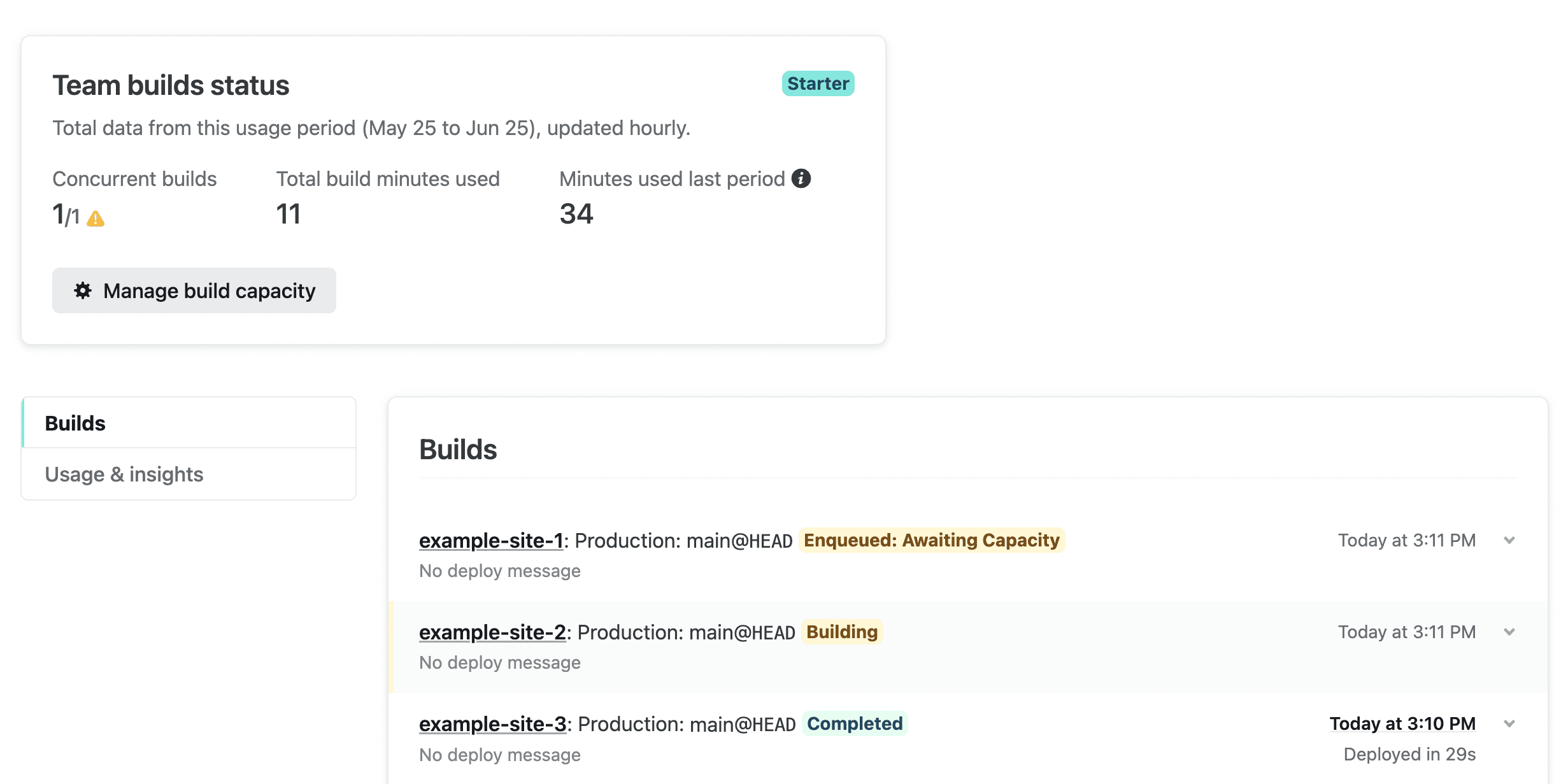
Select any build to visit its detail page where you can examine the deploy log, cancel the deploy, and more.
The Concurrent builds numbers show how much of your build capacity you’re currently using. If you have any builds that are enqueued awaiting capacity, there will be an alert message with details on how many builds are waiting for capacity.
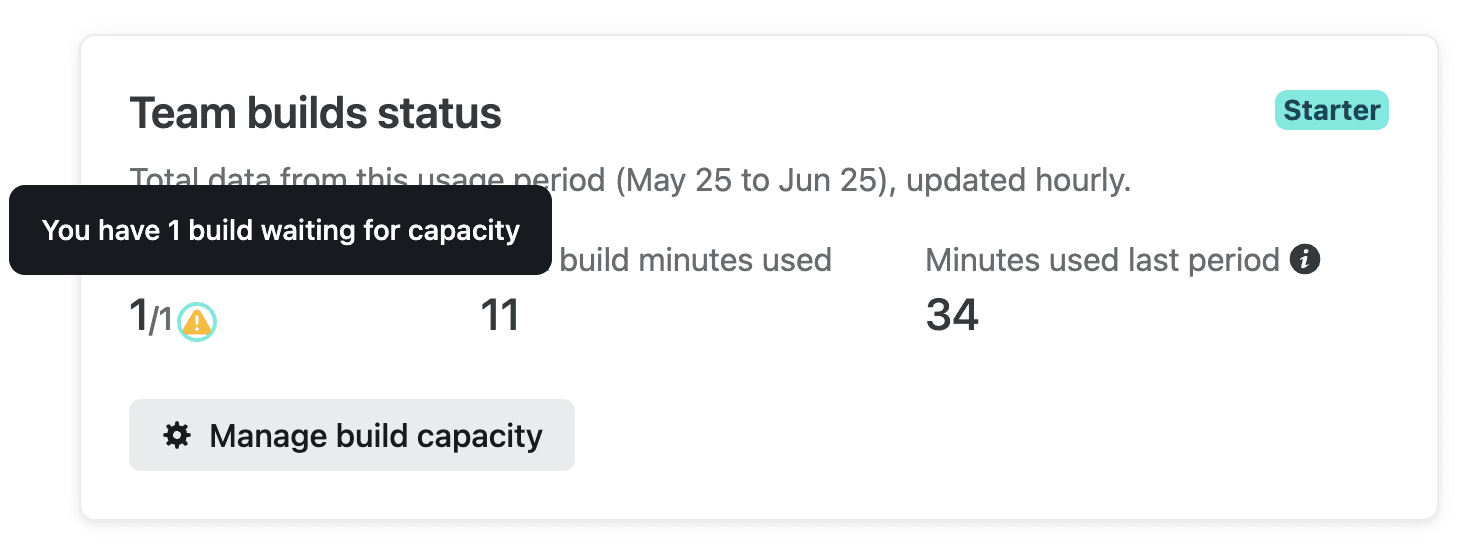
Prioritize a build
Section titled “Prioritize a build”If you have a build waiting in your team build queue that you would like to build sooner, team-wide Developers and Owners can prioritize the build so that it runs as soon as the next space opens in your team build capacity.
To prioritize a build, go to your team Builds page and select the build you want to prioritize, then select Build next.
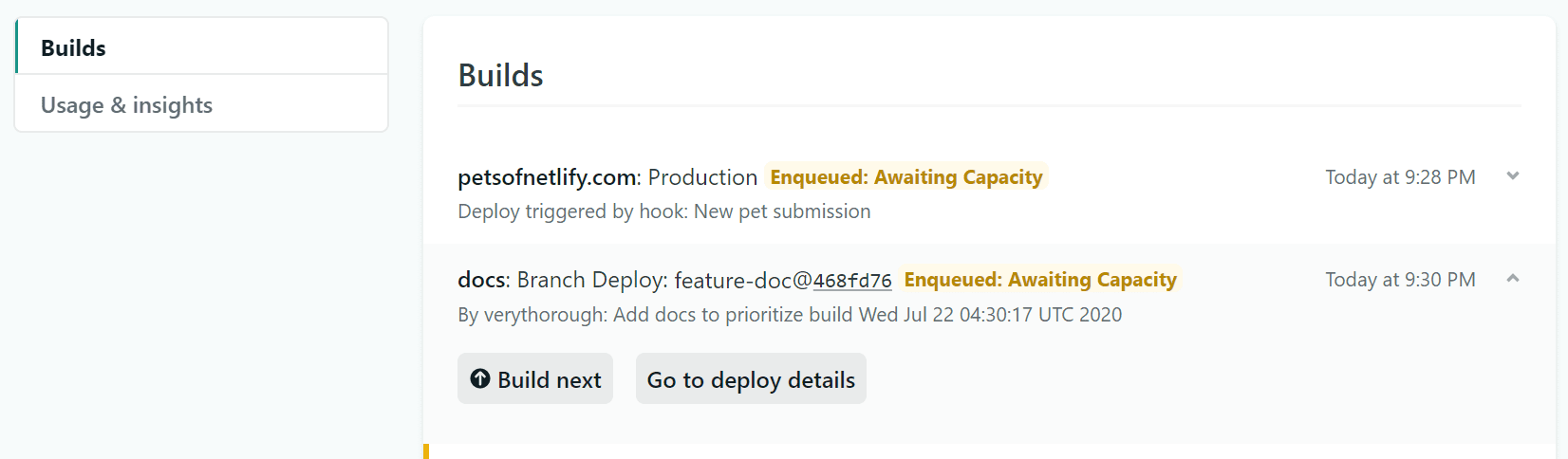
After confirming your choice, the build will be marked Enqueued: Prioritized, along with the name of the team member who prioritized it, and the time it was prioritized. The action is also tracked in the team audit log.
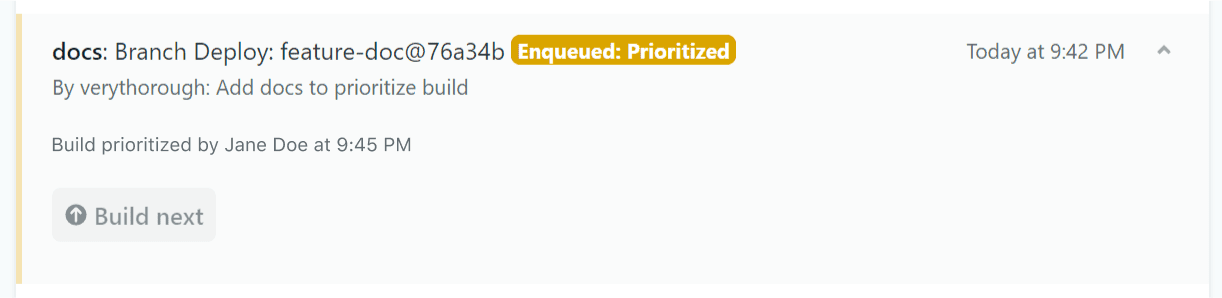
Your prioritized build will begin when the next active build completes. If you would like the build to start immediately, you can cancel an active build to make room in your team build capacity.
Only one build can be prioritized at a time. If any team member selects a new build to prioritize, it will replace the currently prioritized build.
Historical insights
Section titled “Historical insights”Switch to the Usage & insights page for more information about your team’s builds usage. Here you’ll find data on how your build minutes have been used including the sites that have accrued the most build time. This data updates hourly. You will need to refresh your browser to load the updates.
You can examine the Build minutes used per day and Number of builds per day charts to explore day-level details.
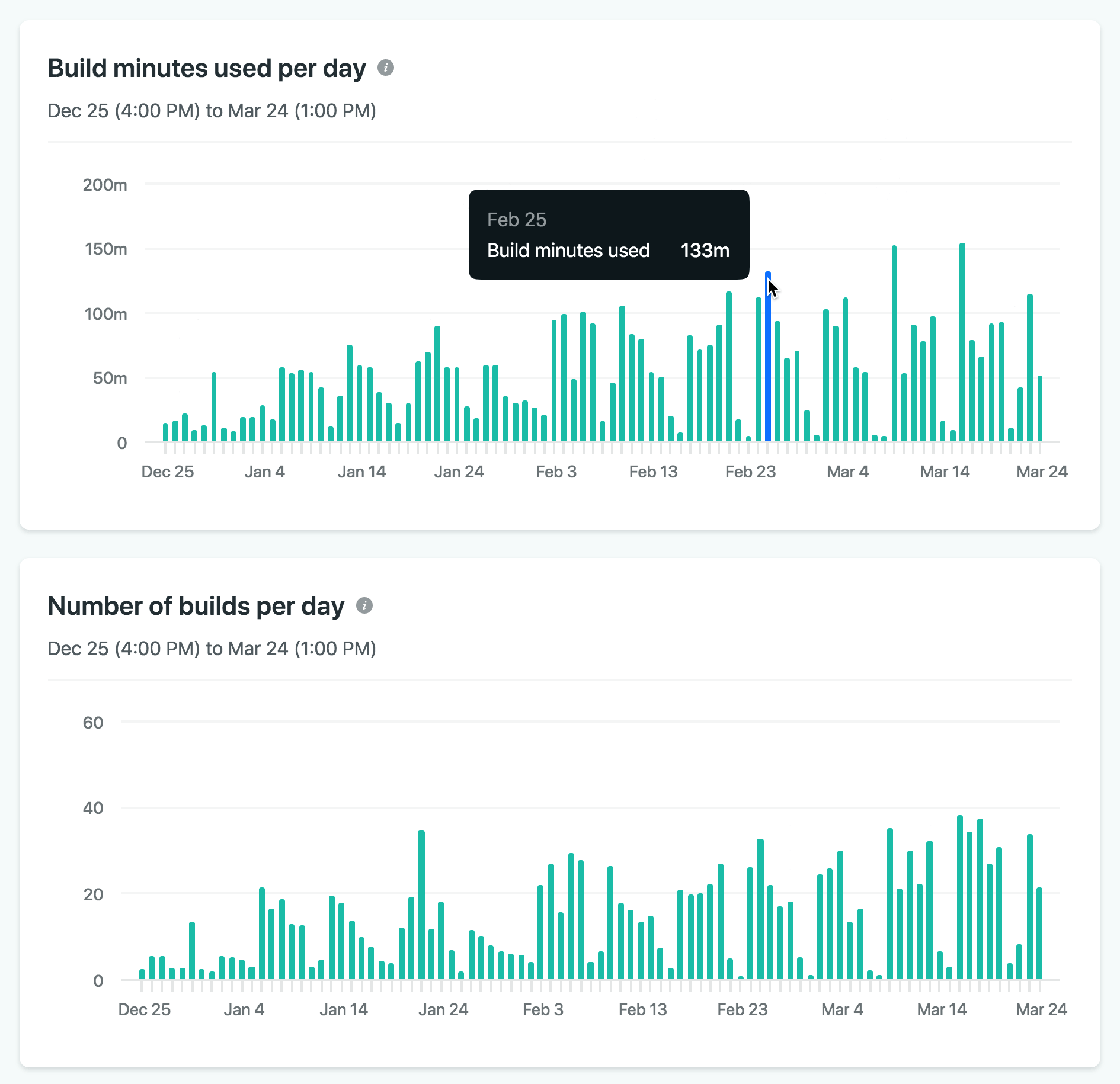
In the Top sites chart, you can select the name of any site to visit the site’s dashboard.
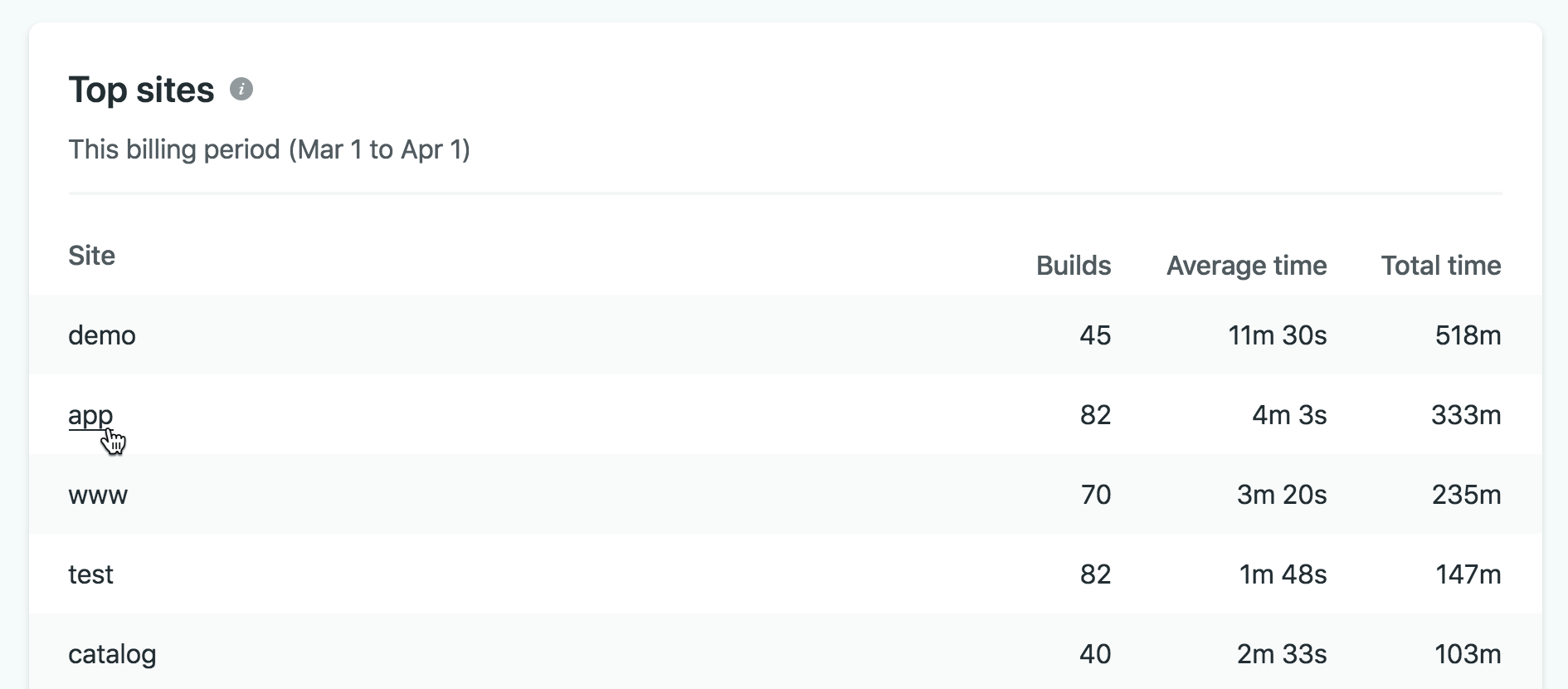
Account usage insights
Section titled “Account usage insights”You can find additional data about your team’s builds under Billing Account usage insights. Learn more about usage and insights.
Team usage summary
Section titled “Team usage summary”For a quick summary of your team’s usage, go to your team’s Projects page and check out the usage metrics above your sites list. Select a metric widget to expand its details.
On the Builds card, you can find a condensed list of the latest team builds and their current state.
More resources
Section titled “More resources”Learn more about concurrent builds and build minutes in our Billing doc.
Visit our Forums for a verified Support Guide on optimizing what and how you build to reduce build queueing and make the most of your build minutes. You can even temporarily stop builds for a site if needed. Focusing these efforts on the Top sites revealed on the Usage & insights page is likely to have the most impact since those sites are accruing the most build time.
Did you find this doc useful?
Your feedback helps us improve our docs.