Troubleshoot Agent Runners
Get help for common troubleshooting issues with Agent Runners.
Troubleshooting tips
Section titled “Troubleshooting tips”The following are tips for troubleshooting Agent Runners.
Check environment logs
Section titled “Check environment logs”While the Logs tab on your agent run explains what the agent was doing, the environment logs capture everything that happens with your agent run, including setting up the environment, installing dependencies, and running the build process. You can find issues with your build or dev commands in your agent run environment logs.
To check an environment log for your agent run:
- Choose the agent run from your agent runs list.
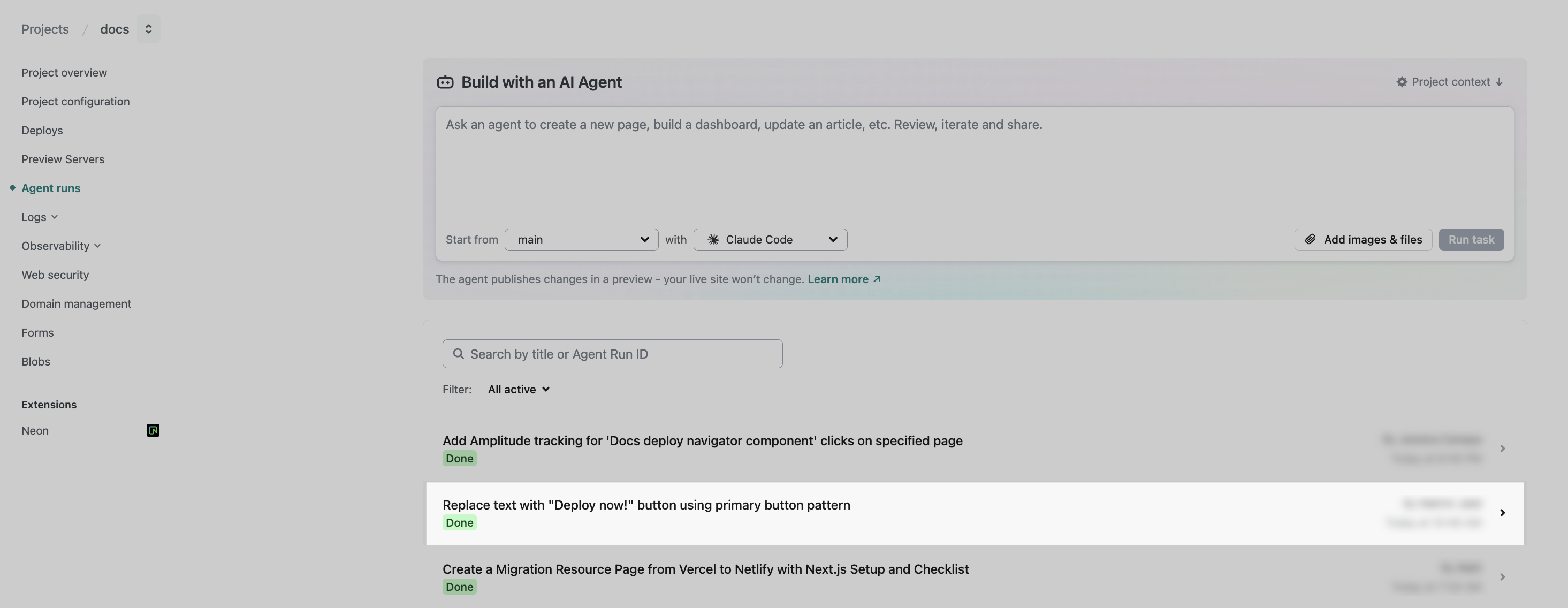
- You may have a single agent run or collection of agent runs with extended tasks. For the specific agent run you want to analyze, on the far right, select the hamburger icon menu. Then choose Environment logs.
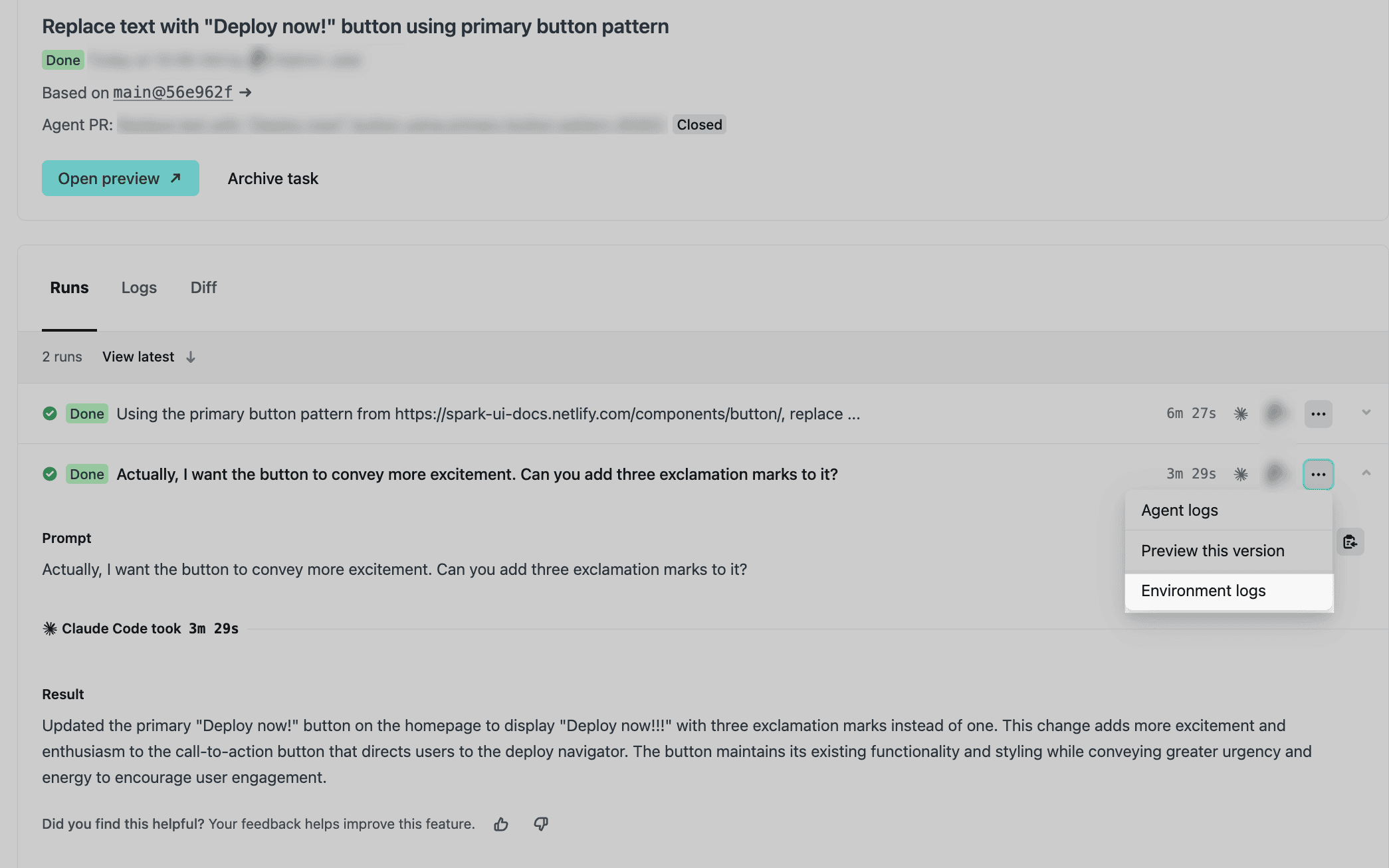
You’ll find the environment logs open for that agent run. Check your environment log for build or dev commands.
Test a simple agent run
Section titled “Test a simple agent run”If you’re trying to identify whether you have an issue with your project or an agent run, we recommend prompting your AI agent with a simple task to test, such as the following:
Add the current date and time to the bottom of this project’s README.md file.In this example, the full agent run process should run but the changes should not impact your project’s build. If you’re still running into issues with an inert agent run such as this, we recommend reviewing the environment logs to understand if the site is having issues with setup, installation, or running commands.
Troubleshooting issues
Section titled “Troubleshooting issues”Find ways to resolve or work around issues with Agent Runners.
Agent Runners not available
Section titled “Agent Runners not available”If you don’t see Agent Runners in your Netlify project dashboard, then check the following:
- Your Netlify team must have a Credit-based plan.
- Your Netlify Team Owner must keep AI features turned on. AI features are turned on by default for Personal and Pro plans.
- Your Netlify team must have credits available to use an Agent Runner.
Learn more about enabling or disabling Netlify AI features.
Agent Runners running extra long
Section titled “Agent Runners running extra long”If your agent run is taking longer than expected, then check the following:
- Try refreshing your page to see if the agent run has actually already completed.
- Check the agent run log for any errors or warnings or other relevant information.
- You can cancel the agent run and start a new one if you’re concerned about your prompt quality or keep waiting.
Keep in mind that the larger the task you give, the longer the agent run will likely take. Also, you may want to break down a task across different agent runs depending on the known complexity.
For some examples of prompts, check out our prompt examples.
Did you find this doc useful?
Your feedback helps us improve our docs.