Visual editing overview
Understand methods for adjusting code and content in Visual Editor.
Editing methods
Section titled “Editing methods”The visual editor is an editing application that provides three different ways to directly edit code and content.
- Page Editor: editing panel that changes based on the context of the current page in the preview.
- Content Editor: classic CMS mode, with the ability to edit content within page and data models.
- Inline Editor: highlights around elements in the preview that enable direct, in-place editing.
While inline editing is done directly on the preview, all others are enabled through icons on the left sidebar in the visual editing application.
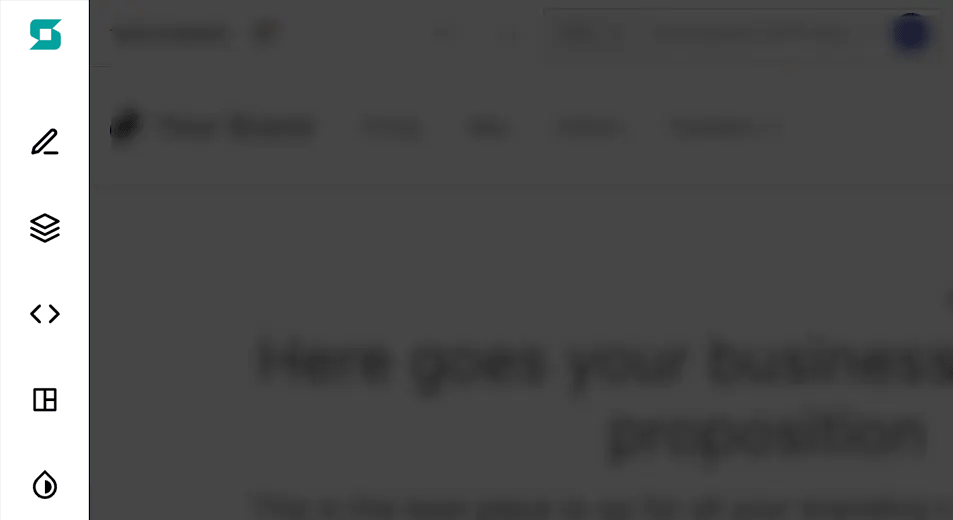
Page editor
Section titled “Page editor”The page editor is a panel on the left side of the screen that changes context based on actions taken within the preview and sitemap navigator.
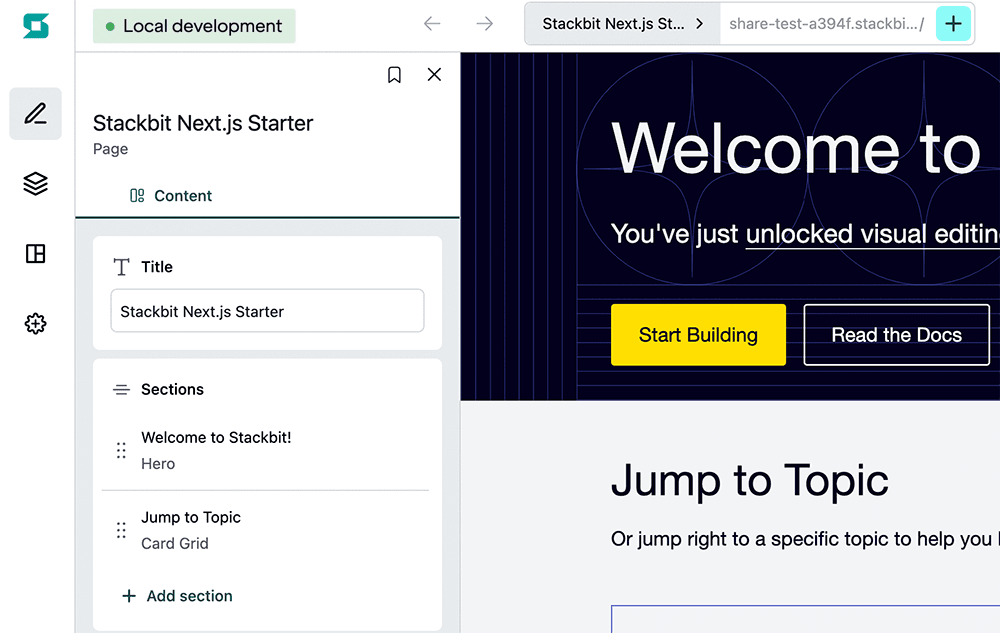
Learn more about Visual Editor's page editor→
Content editor
Section titled “Content editor”The content editor provides a means to quickly edit structured pages and data objects. This is similar to traditional form-based editing within a CMS.

Learn more about Visual Editor's content editor→
Inline editor
Section titled “Inline editor”Visual Editor provides the ability to make changes directly in the preview by clicking directly on editable content.
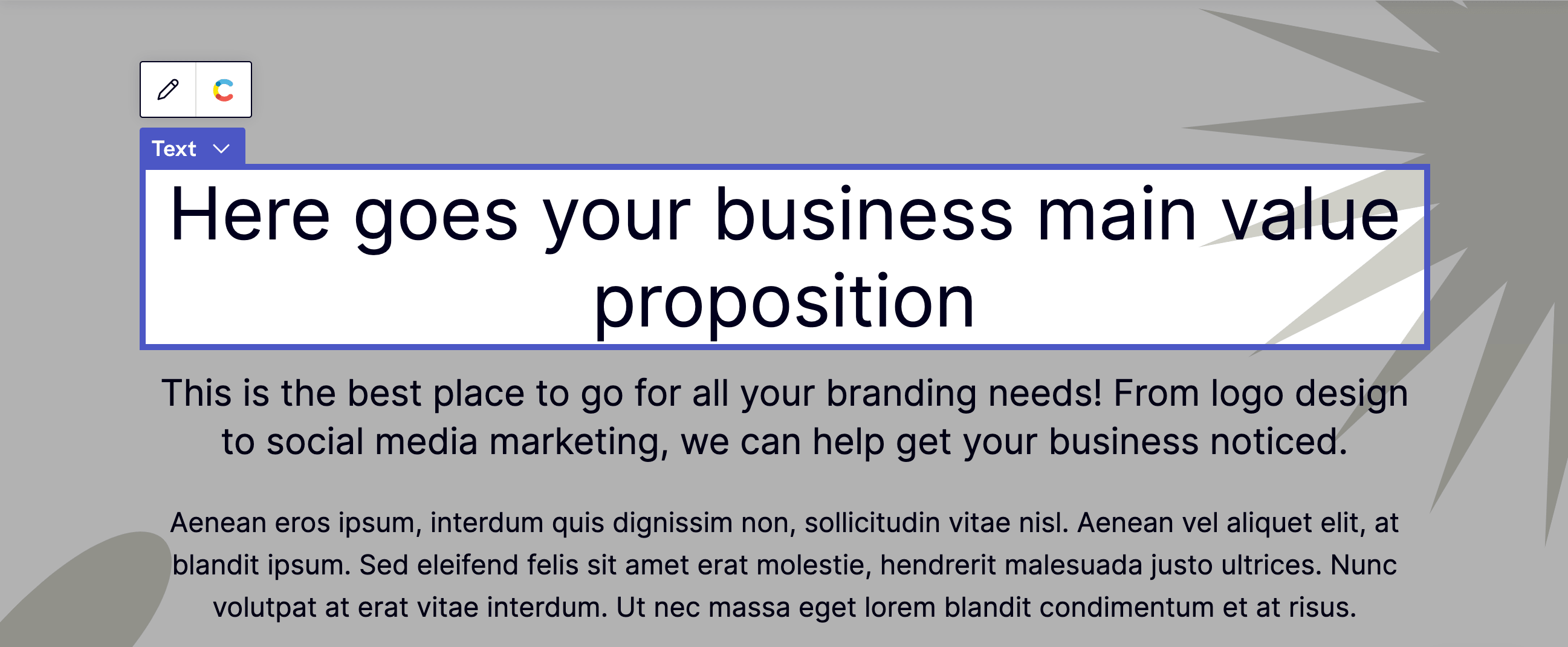
Learn more about Visual Editor's inline editor→
Editor extensions
Section titled “Editor extensions”These editing methods can be further customized with various editing features.
- Sidebar Shortcuts customize sidebar buttons in Visual Editor.
- Field Controls: how form fields are displayed for content editors.
- Field Groups: tidy up form fields into tabbed groups.
- Custom Fields: bring your own field controls.
Sidebar shortcuts
Section titled “Sidebar shortcuts”Custom buttons can be added to the sidebar as direct links and shortcuts to content or editing controls.
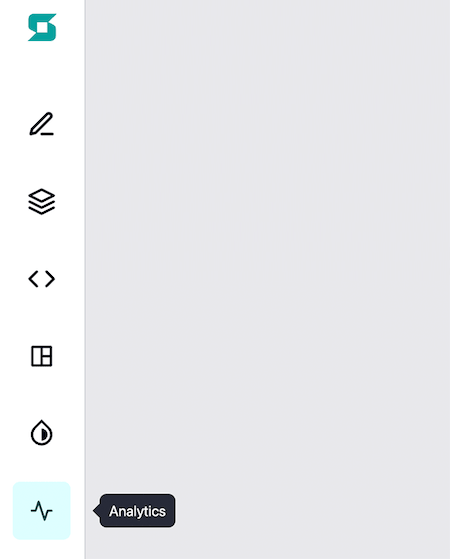
Learn more about customizing the sidebar→
Field controls
Section titled “Field controls”Visual Editor infers field editor controls as best as possible. Fields can then be further customized through model extensions.
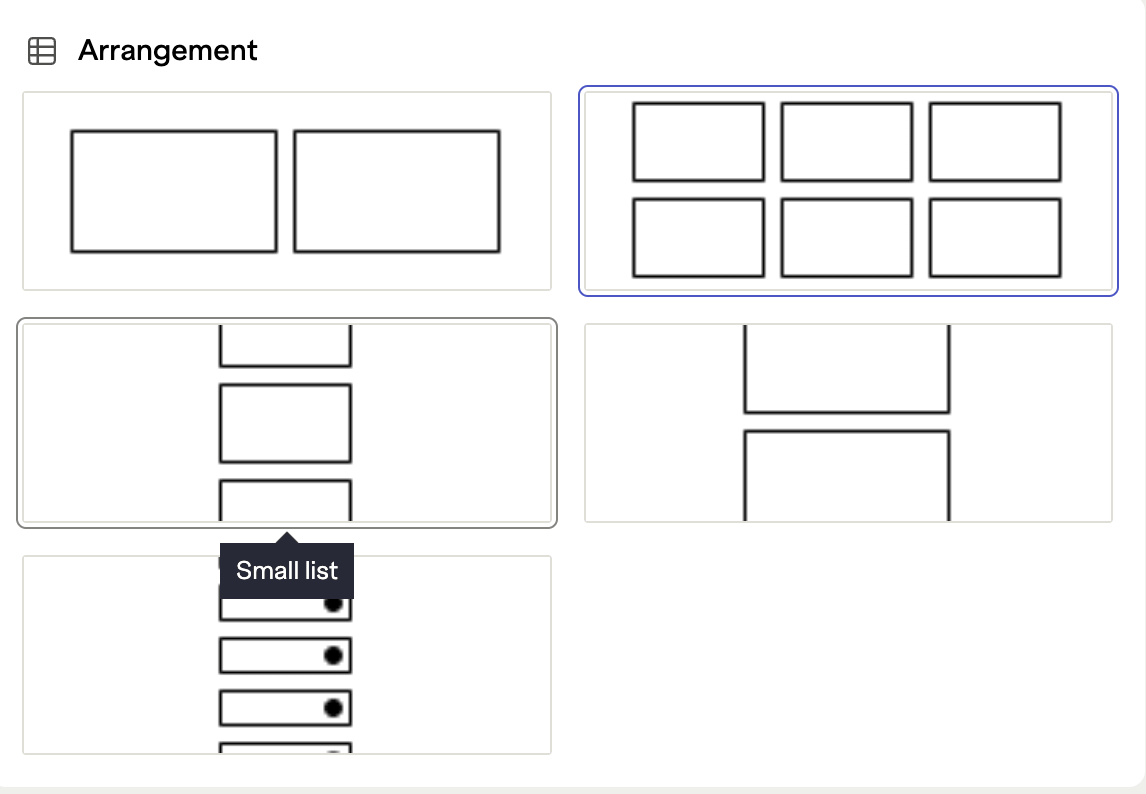
Learn more about customizing field controls→
Field groups
Section titled “Field groups”Fields can be broken up into tabbed groups for better organization when using the page or content editors.
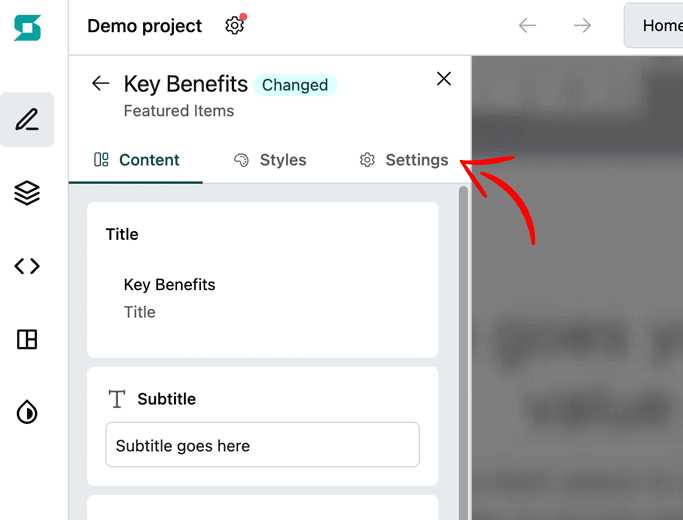
Learn more about grouping fields→
Custom fields
Section titled “Custom fields”When the default field controls are not enough, you can bring your own custom field controls.
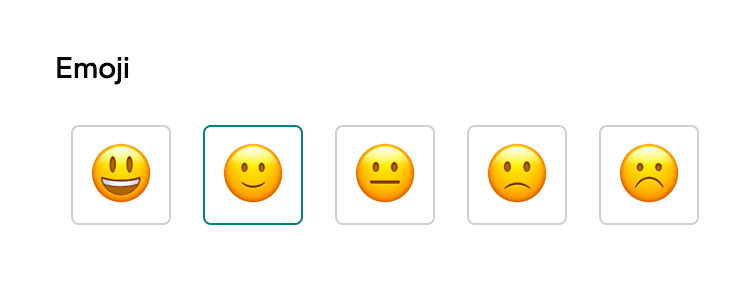
Learn more about custom fields→
Additional features
Section titled “Additional features”This section contains additional features to aid with visual editing.
Document statuses
Section titled “Document statuses”Document titles are paired with labels (in some cases) to indicate their current status, providing a quick visual representation of the state of content.
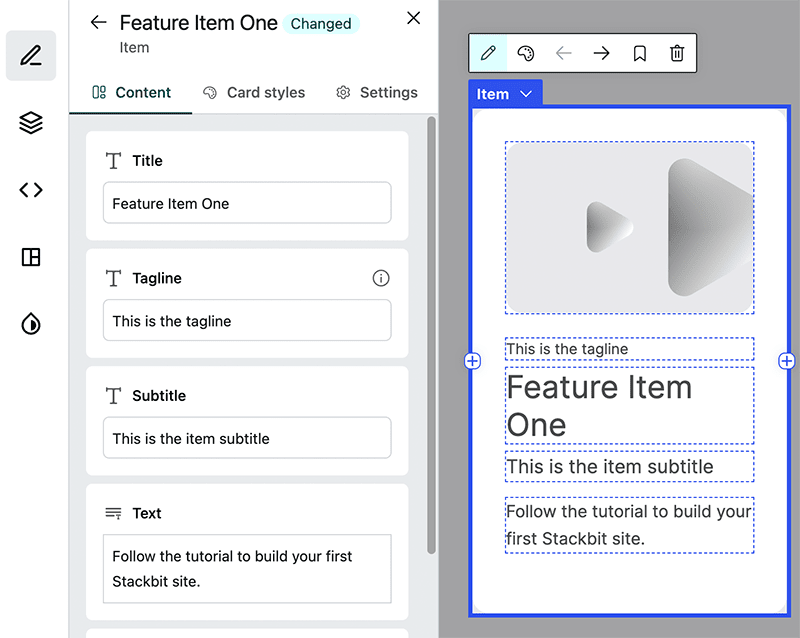
Did you find this doc useful?
Your feedback helps us improve our docs.