Monitor usage for Credit-based plans
Monitor and track how your projects are using credits for metered billing, add-ons, Team member seats, domains, and more.
Usage is calculated for all web projects (sites/apps) on your team from the Netlify team dashboard.
You will get a usage update email and in-app notification when you are at 50%, 75%, and 100% of your monthly credit allotment.
If you have a Pro plan, you can also set up the Netlify App for Slack to receive notifications about your team’s usage.
Usage quick summary
Section titled “Usage quick summary”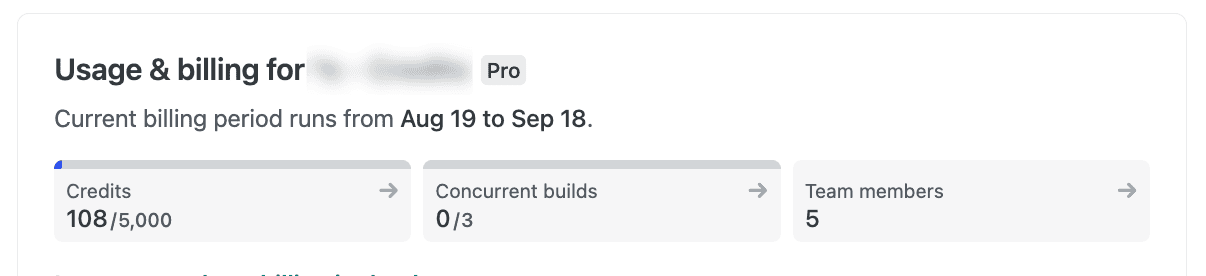
To check a quick summary of your team’s usage:
-
From your Netlify team dashboard, go to Usage & billing.
-
At the top of your team’s Usage & billing dashboard, you will find a quick summary of your team’s usage, including the number of credits used, concurrent builds, and team member count.
Credit balance details
Section titled “Credit balance details”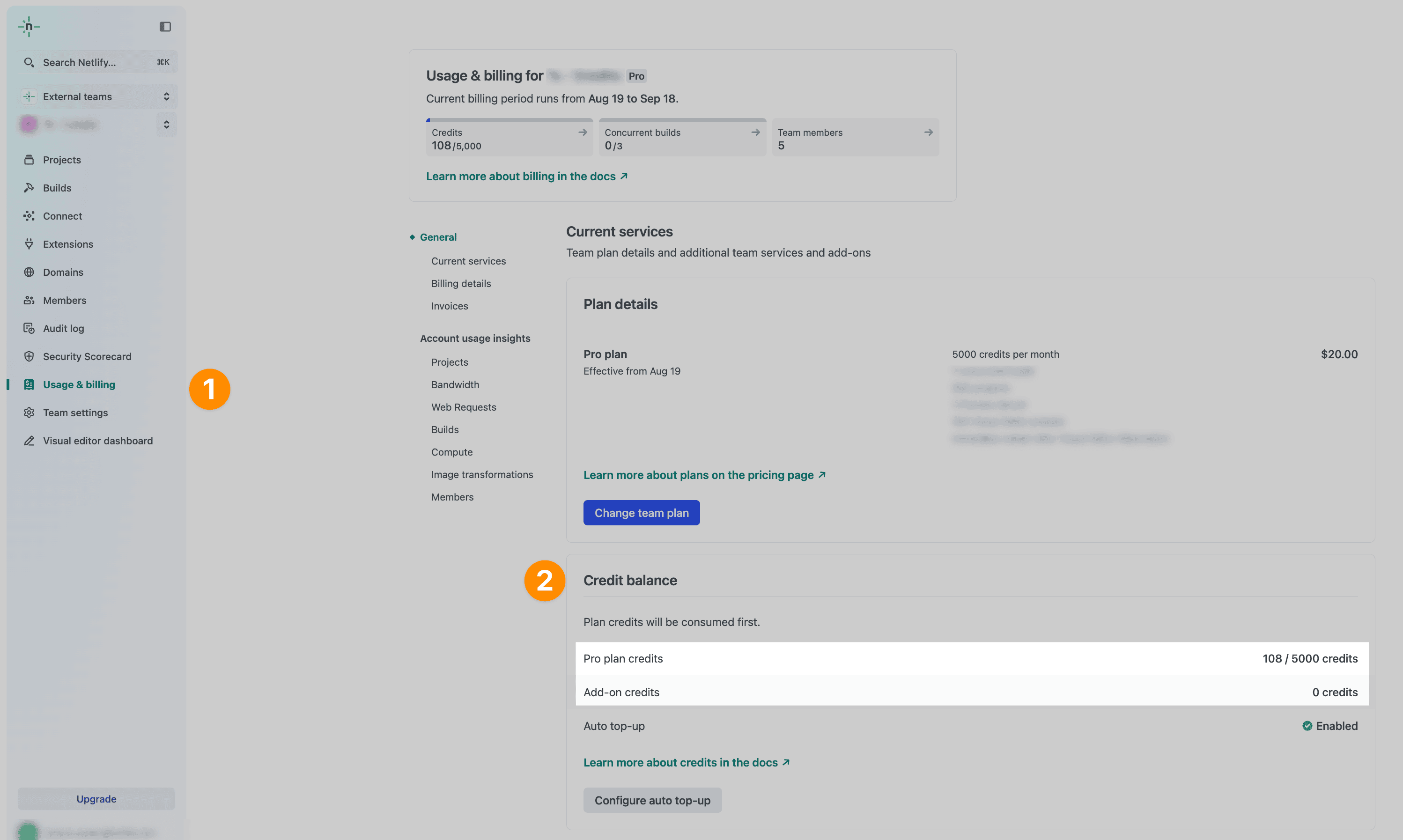
To check your team’s credit balance details for all projects in your team:
- From your Netlify team dashboard, go to .
- You will find your team’s credit balance, including the number of credits left in your plan’s monthly credit allotment and available add-on credits, which are used after your plan exceeds its monthly credit allotment.
Credit usage by feature
Section titled “Credit usage by feature”To check your team’s credit usage by feature:
-
From your Netlify team dashboard, go to Usage & billing Credit usage breakdown.
-
You will find a breakdown of your team’s credit usage by feature.
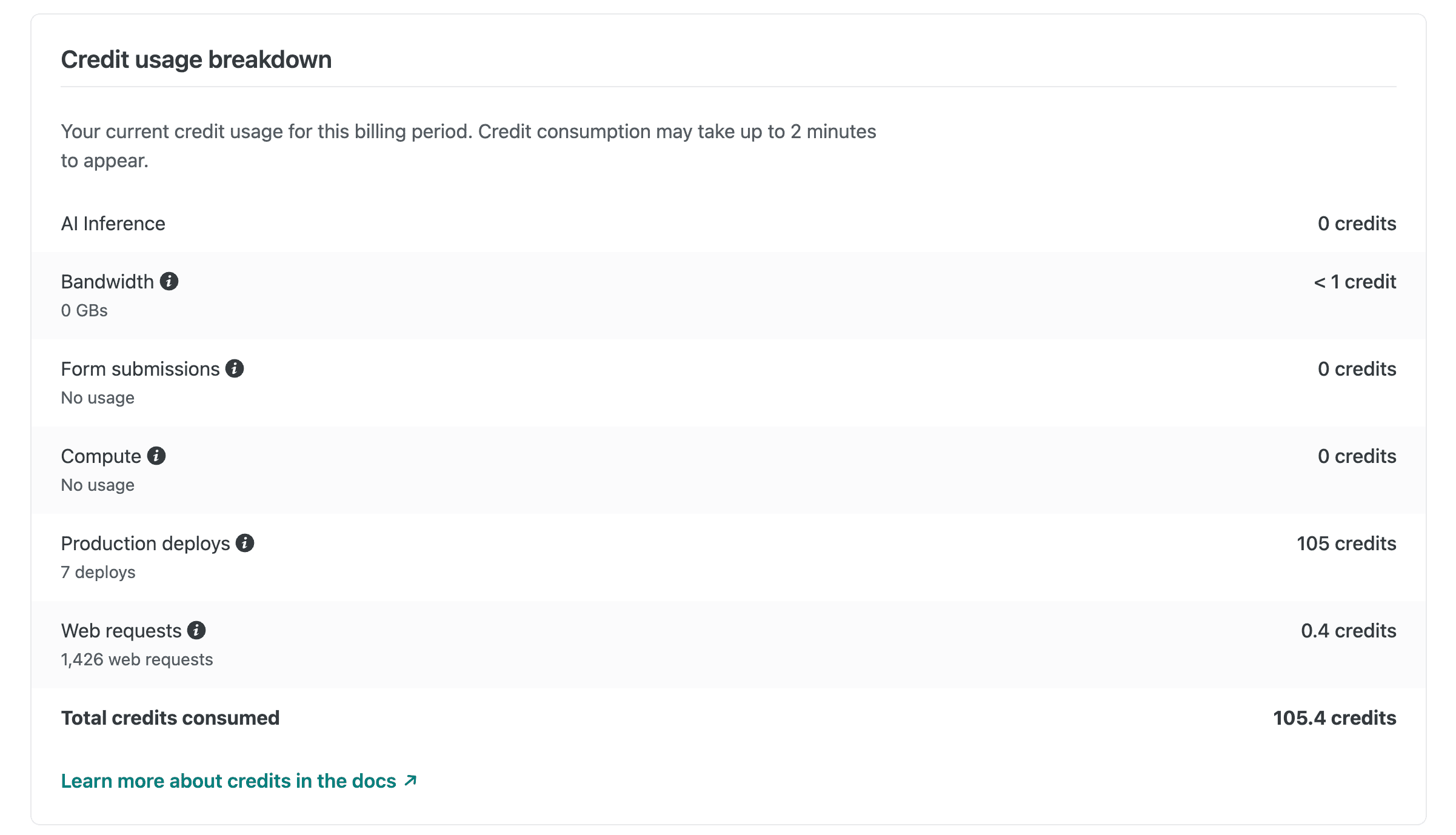
Add-ons
Section titled “Add-ons”Add-ons are features that are billed separately from your monthly team plan subscription costs. Depending on your plan, add-ons can include Team member seats and concurrent builds (the ability to run multiple builds at once).
To check add-on usage for all projects in your team:
-
From your Netlify team dashboard, go to Usage & billing Add-ons.
-
You will find a list of your team’s add-on usage.
Domain registration and renewal costs
Section titled “Domain registration and renewal costs”To check your team’s domain registration and renewal costs:
-
From your Netlify team dashboard, go to Usage & billing Domain registration.
-
You will find a list of your team’s domain registration and renewal costs.
For more information on domain registrations, including how you can disable auto-renewal, visit our doc on domain renewal and expiration.
Detailed usage insights
Section titled “Detailed usage insights”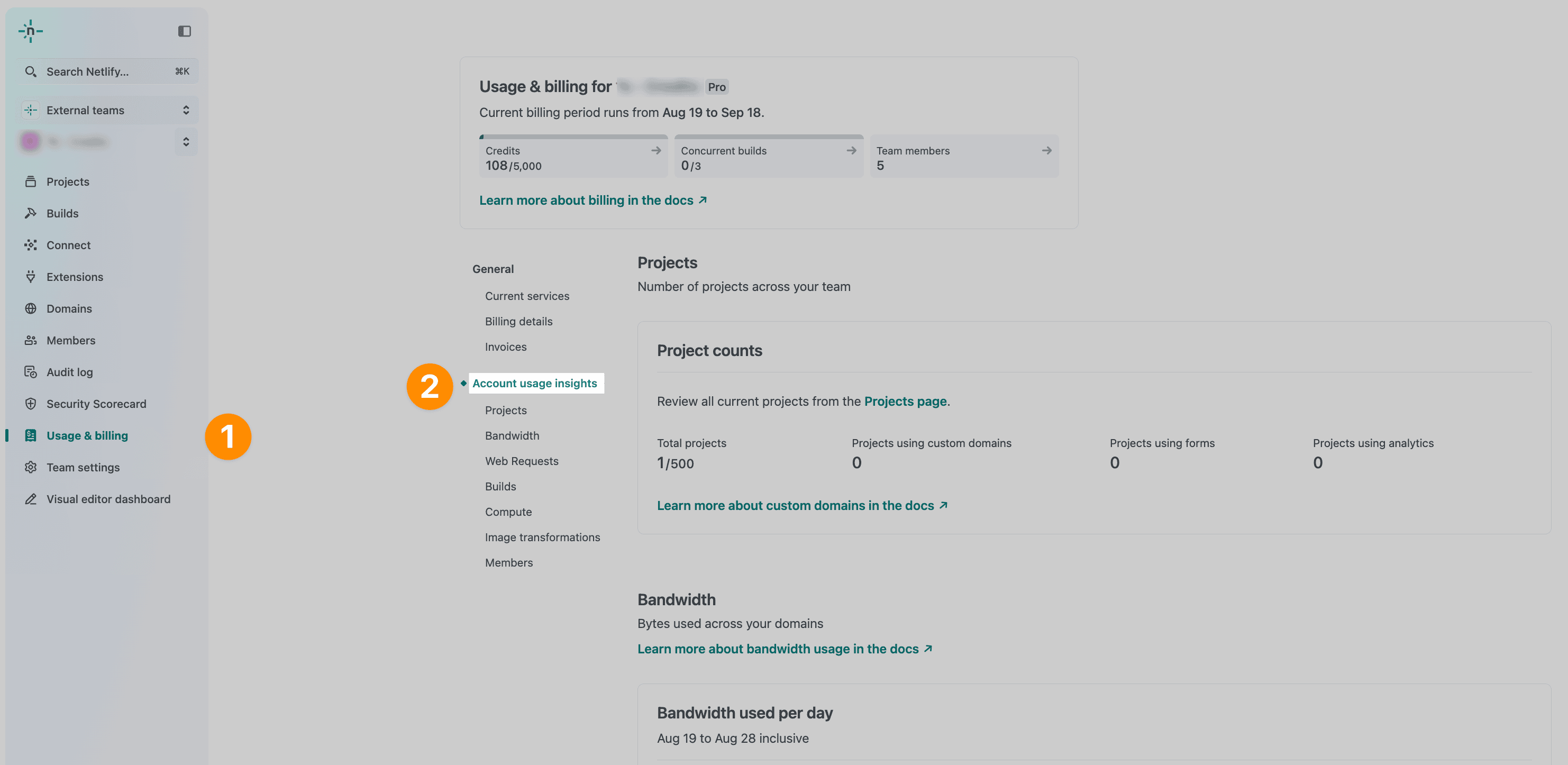
To check detailed usage insights for all projects in your team:
- From your Netlify team dashboard, go to Usage & billing Account usage insights.
- You will find a detailed breakdown of your team account’s usage across all projects, including the following details:
- Project counts
- Bandwidth
- Web requests
- Member count and more
- AI inference
AI inference usage
Section titled “AI inference usage”AI inference is a usage meter that measures the costs of using AI models and agents on Netlify. This usage meter calculates costs for using Agent Runners and AI Gateway.
AI inference is one of several usage meters, such as compute, bandwidth, and web requests, that convert usage to Netlify credits.
Note that the “Why did it fail?” troubleshooting failed deploys feature does not generate AI inference costs. If you use an Agent Runner to fix a failed deploy though, AI inference usage and costs will be calculated.
Learn more about pricing for AI features in our docs.
To check AI inference usage for all projects in your team:
- From your Netlify team dashboard, go to Usage & billing Account usage insights.
- Under AI inference, you’ll find a chart showing your team’s AI token usage and AI provider requests made for AI Gateway and/or Agent Runners.
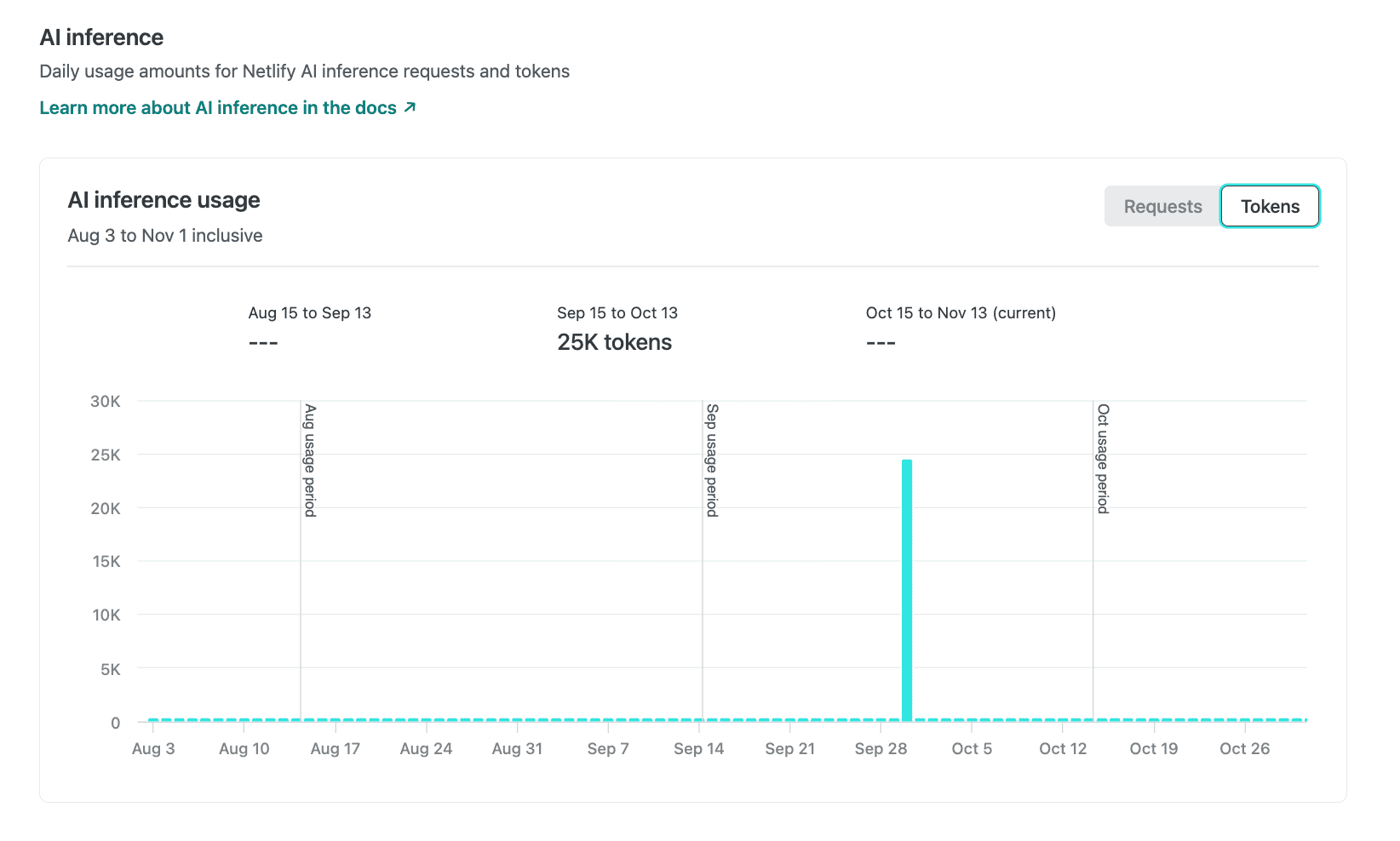
Did you find this doc useful?
Your feedback helps us improve our docs.